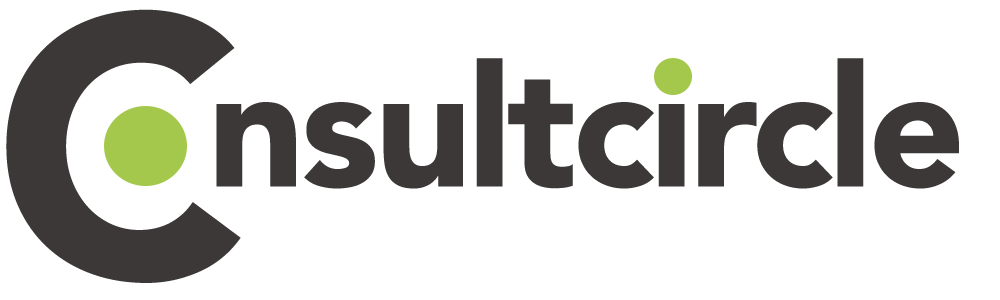Linux is a free and open-source operating system that is typically used by professionals in the tech industry. The Linux OS powers many of the world’s web servers, as well as numerous supercomputers and embedded systems. It is no secret that Linux OS is known for its robust stability and security, making it a popular OS choice among data centers.
While Linux does have its own native command line interface, it also integrates seamlessly with tools like PowerShell and Windows Terminal to allow users to access familiar commands such as cd, mkdir, cp, mv, rm, cat, find, grep, sudo, clear, tar, wget, ps aux, top and more.
Some of the most common Linux commands that professionals rely on include chmod for modifying file permissions; du for showing summary information about disk usage; sort for sorting text files numerically or alphabetically; sed for editing text streams; mysql for managing databases; etcd for managing configurations in high-availability environments; and pstree to view a tree diagram of processes on the machine.
Whether you’re just getting started with Linux or are an experienced professional looking to sharpen your skillset, there are plenty of resources available online to help you learn and master these essential Linux commands.
Most commonly used Linux commands
- ls
Thelscommand is used to display a directory’s files and directories. You can use thelscommand with various options to list the files in different ways. For example, you can use the-loption to list the files in long format, which includes the file permissions, owner, group, size, date, and time. - cd
To change the current working directory, use the cd command. For example, if you are in the/home/userdirectory and you want to change to the/home/user/Documentsdirectory, you would use the following command:cd /home/user/Documents - mkdir
To make a new directory, use themkdircommand. For example, if you want to create a new directory called test in your home directory, you would use the following command:mkdir ~/test - cp
To copy files and directories, use thecpcommand. For example, if you want to copy a file calledfile1from your home directory to your Documents directory, you would use the following command:cp ~/file1 ~/Documents - mv
To move or rename files and directories, use themvcommand. For example, if you want to rename a file calledfile1in your home directory tofile2, you would use the following command:mv ~/file1 ~/file2 - rm
To delete files and directories, use thermcommand. For example, if you want to delete a file calledfile1in your home directory, you would use the following command:rm ~/file1 - rmdir
To delete empty directories, use thermdircommand. For example, if you want to delete an empty directory called test in your home directory, you would use the following command:rmdir ~/test - man
Themancommand is used to display the manual pages for a commands. Manual pages contain information about a commands such as its syntax and options. To view the manual page for the ls command, you would use the following command:man ls - chmod
To change the permissions of a file or directory, use thechmodcommand. File permissions determine who can read, write, and execute a file or directory. To give all users permission to read and write a file calledfile1in your home directory, you would use the following command:chmod 666 ~/file1 - sudo
Thesudocommand is used to execute commands as another user such as root . For example, if you want to run thelscommand as root , you would use the followingsudocommand:sudo ls
A Comprehensive Guide to Linux BASH
BASH, or the Bourne Again Shell, is a popular shell used on most Linux distributions. It is also the default shell for macOS. In this guide, we will cover what BASH is, why it is used, and some of the most popular commands.
History of BASH
BASH was created in 1989 by Brian Fox as a free alternative to the Bourne Shell. The name “Bash” comes from the initials of its developers: Bob Woodburn, Arne Bastian, and Steve Bourne. Bash is based on the Bourne Shell but with many improvements, such as improved support for programming, better control structures, and increased compatibility with other shells.
Why Use BASH?
BASH is a powerful shell that can be used for both simple tasks like running programs and complex tasks like shell scripting. It has many features that make it ideal for both beginners and experienced users.
Some of these features include:
- History: BASH keeps track of the commands you have entered in a history file. This file can be used to replay commands or to create scripts.
- Aliases: You can use aliases to create shortcuts for commonly used commands.
- Tab Completion: BASH can automatically complete commands and filenames for you.
- job control: You can run multiple programs at the same time and switch between them easily.
Linux BASH Commands
Below are some of the most popular BASH commands:
cd: change directoryls: list files and directoriesmkdir: make a new directoryrm: remove files and directoriesmv: move or rename files and directoriescat: display the contents of a fileless: view a file one screen at a timegrep: find text in a file
These are just a few of the available commands; there are many more that can be used to accomplish various tasks. Check out this link for a more comprehensive list of commands.
In conclusion, BASH is a widely used shell with many features that make it suitable for both beginner and experienced users. If you’re looking for an easy way to automate tasks or simply want an efficient way to interact with your operating system, look no further than BASH!