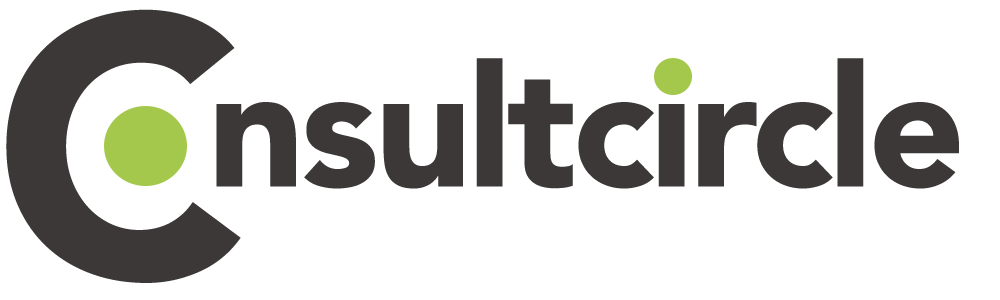A Cisco UCS Converged is a unified computing system that integrates compute, network, storage, and management into a single system. We will guide you through how to plan your next Cisco UCS Converged Infrastructure Upgrade. The Cisco UCS Manager is the software that controls the Cisco UCS. The Fabric Interconnects are the switches that connect the Cisco UCS to the network. The I/O Modules are the adapters that connect the servers to the Fabric Interconnects. The Chassis is the enclosure that holds the servers and I/O Modules. The Blades are the servers. And the Rack mount servers are the servers that mount in a rack.
Table of Contents
- Upgrade High Level Steps
- Schedule a Call
- Which upgrade Packages to choose?
- How to upgrade Cisco UCS Manager (UCSM)
- Rolling back Cisco UCS Manager (UCSM) upgrade
- Upgrading Cisco UCS Fabric Interconnects
- Focus on your growth and we will maintain your Cisco UCS.
- Upgrade steps for Cisco UCS Blades and Rack mount servers
- Compatibility guide of Converged hardware and software for UCS upgrades
Upgrade High Level Steps
In order to upgrade entire Cisco UCS Environment, you will need to upgrade them in a certain order. See the high level steps involved in upgrading Cisco UCS successfully:
- To avoid unplanned reboots, the maintenance policy is set to User Acknowledge.
- Upgrade Cisco UCS Manager (UCSM)
- Upgrade Fabric Interconnects (FI) to latest firmware version Upgrade licenses (if required)
- During the FI upgrade, the associated IO Modules (IOM) will be upgraded automatically.
- Upgrade all Cisco blades and Cisco Rack mount servers to latest firmware version
- Finally, update the Cisco UCS Capability Catalog File to support latest hardware and features.

Speak to a Cisco UCS Specialist
Schedule a Call
Which upgrade Packages to choose?
- For all Cisco UCS Manager upgrades, you should select the Infrastructure Firmware Bundle marked as *.A.bin file.
- Cisco UCS Blades packages use the *.B.bin file format.
- Cisco Rack mount server upgrade packages are typically identified by the file name *.C.bin.
For latest versions and packages for Cisco UCS, you should visit official download site.
How to upgrade Cisco UCS Manager (UCSM)
In a Cisco UCS Converged Infrastructure, UCS Manager (UCSM) is a critical piece of infrastructure for any data center. Upgrading Cisco UCS Manager can be a daunting task, but with careful planning it can be a smooth process. In this article, we will discuss how to plan for an upgrade to Cisco UCS Manager and then walk through the actual upgrade process.
Before starting an upgrade to Cisco UCS Manager, it is important to understand the requirements and recommendations. The first step is to check the release notes for the version of Cisco UCS Manager you are upgrading to. The release notes describe the changes made in that version as well as any known issues or caveats.
Check UCS Hardware Compatibility Requirements
The next step is to check the hardware requirements for the new version of Cisco UCS Manager. Make sure your hardware meets or exceeds the requirements, as upgrading Cisco UCS Manager without meeting the requirements may result in performance issues or even failure. You can find the hardware requirements in the release notes or on the Cisco website.
In addition to verifying that your hardware meets the requirements, you should also ensure that you are running the latest firmware and BIOS revisions. The Cisco website has the firmware and BIOS revisions under Downloads > Firmware & Software Downloads.
Consultants would also advise that any currently open critical and major alerts be reviewed to ensure that no service disruption occurs during the upgrade process. Ensure that all Cisco UCS FI and I/O modules are licenced.
The final step before starting an upgrade to Cisco UCS Manager is to back up your current configuration. This will allow you to restore your old configuration if something goes wrong during the upgrade process. You can back up your configuration by exporting it from Cisco UCS Manager or using a third-party tool such as Tivoli Storage Manager (TSM).
With all of these steps completed, you are ready to start upgrading Cisco UCS Manager. The first step is to download the new version of Cisco UCS Manager from the Downloads > Firmware & Software Downloads section of the Cisco website. Once you have downloaded the software, mount it on your server and run the installer.
Rolling back Cisco UCS Manager (UCSM) upgrade
Download the pre-upgrade version of Cisco UCS Manager from the Downloads > Firmware & Software Downloads section of the Cisco website and upload it to your Cisco UCS using UCSM Firmware manager.
Just like the upgrade, you will follow similar step to downgrade Cisco UCSM.
After restoring the previous version of UCSM, import your backed-up configuration into Cisco UCS Manager. To do this, go to File > Import Configuration and select your backup file. Once imported, verify that everything looks correct and then save your changes. At this point, your downgraded Cisco UCS Manager should be operational.
Upgrading Cisco UCS Fabric Interconnects
The Cisco UCS Fabric Interconnect (FI) is a critical piece of infrastructure in any Cisco UCS environment. As such, it is important to plan and upgrade your Fabric Interconnects carefully. In this article, we will discuss how to plan and upgrade your Cisco UCS Fabric Interconnects.
Planning the UCS FI Upgrade
When planning an upgrade to your Cisco UCS Fabric Interconnects, there are several factors you must consider. The following steps are some of the most important upgrade factors to consider when it comes to Cisco UCS Firmware upgrades:
Cisco UCS Compatibility Matrix and Version Compatibility – Make sure that the versions of the Fabric Interconnects and the blades/servers are compatible.
- Make sure that the versions of the Fabric Interconnects and the blades/servers are compatible. Firmware Versions – Make sure that the firmware versions of all devices are compatible.
- Make sure that the firmware versions of all devices are compatible. Feature Set – Ensure that both the old and new firmware versions support the features you require.
- Check that both the old and new firmware versions support the features you require. Capacity – Make sure that you have enough capacity to support the new configuration.
- Make sure that you have enough capacity to support the new configuration. Network Configuration – Ensure that your network can handle the increased traffic load caused by the new configuration.
- Ascertain that your network can handle the increased traffic load caused by the new configuration. Licensing Requirements – Make sure that you have the appropriate licenses for both the old and new configurations.
Once you have considered all of these factors, you can begin planning your upgrade path.
Focus on your growth and we will maintain your Cisco UCS.
Upgrade steps for Cisco UCS Blades and Rack mount servers
Upgrading Cisco UCS Blade and rack mount servers can be a time consuming and a high risk task, but with the right instructions, it can be a breeze. The use of UCSM makes the upgrade of any Cisco UCS Converged Infrastructure almost semi-automatic.
Before starting, it is important to know what you are working with. Make sure you have compatible blade or rack mount servers that is compatible with firmware version you are targetting. You can find a list of compatible converged servers on the Cisco website.
You also need to ensure the new Cisco UCS Converged firmware supports the OS or Hypervisor you are currently running. For example if you are running the latest version of Windows Server 2022 but the UCS firmware version you are going to may not support it. This could cause all sorts of performance and network issues down the line due to mismatched drivers and software configurations.
Once you have confirmed that your server is compatible, it is time to start upgrading. The first step is to download the upgrade package from the Cisco website. Be sure to download the correct package for your server and operating system.
Final Upgrade Steps for UCS
Once you have downloaded the upgrade package, upload it to Cisco UCSM Firmware Manager. Once you are ready, you can start planning which servers to upgrade first.
If your UCS Blades are running the VMware vSphere ESXi hypervisor, for example, make sure the server going down for upgrade is in maintenance mode and that all running moves have been moved off it. This is to avoid accidentally triggering a HA event, which would cause VMs to restart unexpectedly.
Easiest way to control which servers gets the firmware first, is to create Cisco UCS Host Firmware Policies.
Creating and applying Cisco UCS Host Firmware Policies to a blade or rack mount server
Within Cisco UCS Manager, to create a new Host Firmware Policy, go to:
Servers –> Policies –> Host Firmware Packages –> Right click and create new and give it a recognisable name. i.e. UCS-FW-4-22a
Once this is done, you can go to each individual UCS Service Profile and select the new Host firmware policy name under policies, Firmware polices.
When you select this and then click “Apply,” the changes will take effect immediately. If your maintenance policy is set to User Acknowledge, it should not reboot automatically and will wait for your approval.
When the installation is complete, reboot your server. Once your server has restarted, log in and confirm that everything is working properly. If all goes well, you should now be running on the latest version of Cisco UCS firmware.
You can now exit maintenance mode on the VMware ESXi Hypervisor, empty another Hypervisor, and repeat the process until all UCS blades and servers have been upgraded.
Compatibility guide of Converged hardware and software for UCS upgrades
You can check VMware vSphere compatibility with Cisco UCS servers by going here.
Follow the Cisco UCS Firmware Release Notes to learn about bugs that have been fixed and those that are still being worked on in the UCS released versions.
In terms of Cisco UCS Converged Hardware that this upgrade guide is applicable to:
- Cisco UCS 6300 Series Fabric Interconnects
- Cisco UCS 6400 Series Fabric Interconnects
- Cisco UCS 6324 and 6348 Fabric Interconnects
- Cisco UCS-X Fabric Chassis
- Cisco UCS X9508 Chassis
- Cisco UCS X210c M6 Compute Node
- Cisco UCS 5108 chassis and Blade servers
- Cisco B-Series Blade Servers
- Cisco UCS C125 M5 Rack Server
- Cisco UCS C240 M6 Rack Server
- Cisco UCS 4200 Rack Server
- Cisco UCS Mini Solutions
- Cisco 2304XP Fabric Extenders
- Cisco 2400 Series Fabric Extenders