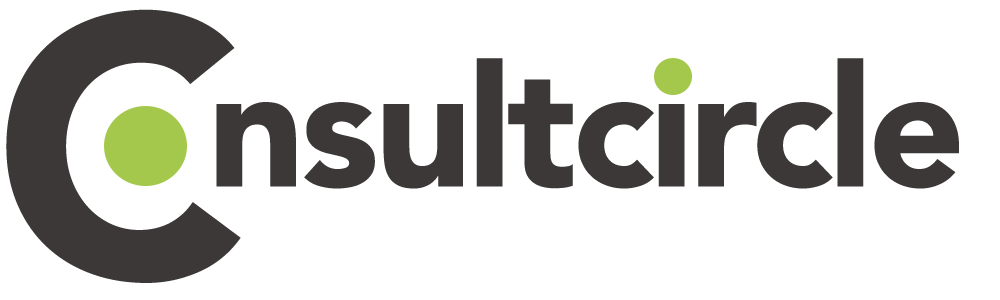Here at Consult Circle, we love VMware. Why? Because it is a massive product that provides total scalability, flexibility, and availability across customer infrastructures. We often get asked by our customers about the importance of a vSphere Health Check and audit for their VMware vSphere Infrastructure. In this blog post, we’ll dive into what a health check is, what it entails, and why it’s important for companies to perform one periodically.

Schedule a Call
What Is a Health Check?
A health check is an in-depth assessment of your company’s VMware vSphere Infrastructure. Its purpose is to identify any potential areas of improvement and make recommendations on how to optimize performance. Health checks are important because they can help you avoid potential problems down the line, improve the overall efficiency of your infrastructure, and keep your costs low.
What Does a vSphere Health Check and Audit entail?
A typical vSphere health check will involve the following steps:
- A kick-off call to discuss the current issues or intended results of the health check
- An architecture and operations review
- A technical audit and analysis
- The installation and running of the VMware Health Analyzer Tool
- A review of the VMware Health Analyzer results
- The identification of potential opportunities to optimize or improve performance
- A review of current configuration and audit information against VMware best practice
- The creation of a report in RAG format with recommendations where appropriate
Why Is It Important to Perform Regular vSphere Health Checks?
Regular health checks are important for companies because they can help avoid potential problems, improve efficiencies, keep costs low, and ensure that your company is compliant with industry best practices. Performing regular health checks can save you time and money in the long run by helping you identifys issues early on and preventing them from becoming major problems later down the road.
In short, health checks are important because they can help keep your company’s VMware infrastructure running smoothly and efficiently. If you have any questions about health checks or would like to schedule one for your company, please don’t hesitate to contact us. We’d be more than happy to chat with you about how we can help you optimize your VMware infrastructure.
vSphere Health checks are important because they can help avoid potential problems, improve efficiencies, keep costs low, and ensure that your company is compliant with industry best practices. If you have any questions about health checks or would like to schedule one for your company, please don’t hesitate to contact us. We’d be more than happy to chat with you about how we can help you optimise your VMware vSphere Environment.
Why You Need a VMware Infrastructure Audit Template
If your company is like most, you’re probably using VMware to virtualize your infrastructure. That’s a good thing! Virtualization can save you money on hardware and energy costs, and make your IT infrastructure more agile and responsive to changes.
But there’s one potential downside to virtualization: it can make your IT infrastructure more complex, and potentially less secure. That’s why it’s important to have a VMware infrastructure audit template that you can use to assess the security of your virtualized environment.
Why You Need a VMware Infrastructure Audit Template
A VMware infrastructure audit template can help you answer important questions about the security of your virtualized environment, such as:
- What are the potential risks of running VMwares?
- How can those risks be mitigated?
- What policies and procedures do you need in place to ensure the security of your virtualized environment?
Answering these questions is vital to keeping your virtualized environment secure. And a good VMware infrastructure audit template will help you do just that.
How to Use a VMware Audit Template
Once you’ve downloaded a VMware infrastructure audit template, you’ll need to fill it out with information about your specific environment. Here are some of the things you’ll need to include in your template:
- A list of all the physical servers in your environment, including make and model
- A list of all the virtual machines (VMs) in your environment, including operating system and version
- A list of all the software applications running on each VM
- A list of all the users who have access to each VM
- A list of all the user groups in your environment Once you’ve gathered this information, you’ll be able to start filling out the template. In addition to general information about your environment, you’ll also need to answer specific questions about the security of your VMs. For example, the template will ask you questions like:
- What type of authentication is being used for each VM? (e.g., Windows Active Directory, local user accounts, etc.) – What type of encryption is being used for each VM? (e.g., SSL/TLS, IPSec, BitLocker) – Are there any firewall settings that could potentially expose VMs to attack? – Are there any VMs with known vulnerabilities? – Are there any VMs that are not patched with the latest security updates? Answering these questions will help you identify potential security risks in your environment. From there, you can take steps to mitigate those risks and improve the overall security of your Virtual environment.
Your VMware virtualized environment is only as secure as you make it by design. By using a VMware infrastructure audit template, you can proactively assess the security of your VMs and take steps to mitigate any potential risks. Doing so will help ensure that your virtualized environment is Safe & Secure!
Kick-off Call to understand your VMware Infrastructure and Requirements.
Have you been thinking about getting an infrastructure health check but aren’t sure where to start? A great first step is to schedule a kick-off call with our team. During this call, we will discuss the current state of your infrastructure as well as your desired outcomes for the health check.
Here are some questions we will ask during our initial kick-off call:
- What outages or downtime has occurred in the past?
- What is the most pressing issue within your VMware Infrastructure Platform at the moment?
- Are hardware and software versions up to date?
- What kind of VMware technical skillsets do you have in-house? Are there any 3rd party involved?
By asking these questions, we will be able to get a better sense of where your VMware vSphere Infrastructure Platform Health stands and what areas need improvement. From there, we will develop a plan of action for your infrastructure health check.
We take the guesswork out of VMware.
vSphere Audit Essentials: 4 Types of Data You Need to Collect
When it comes to ensuring your IT infrastructure is up to snuff, an audit is essential. But what kind of data should you be collecting during an infrastructure audit? Here are four types of data you need to make sure you’re collecting.
- Version Numbers
One of the most important pieces of data you need to collect during an infrastructure audit is version numbers. Why? Because using outdated versions of software can leave your company vulnerable to security risks and other issues. Make sure you’re collecting data on all the software in use across your company, including the operating system, database management system, and any other applications. This will help you ensure that everyone is using the most up-to-date versions and that your systems are as secure as possible. - Misconfigurations
Another important piece of data to collect during an infrastructure audit is information on any misconfigurations. Misconfigurations can cause a host of problems, including decreased performance, security risks, and compliance issues. Be sure to document any misconfigurations you find so they can be addressed as soon as possible. - Best Practices Followed
When you’re auditing your infrastructure, it’s also a good idea to collect data on any best practices that are being followed (or not followed). This will give you a good baseline against which to measure future progress. Are employees using strong passwords? Are servers patched regularly? Is sensitive data encrypted? Collecting this data now will help you ensure that your company is following best practices and reduce the chances of problems down the road. - Technical Data
Finally, don’t forget to collect technical data during your infrastructure audit. This includes information on things like network architecture, server capacity, and storage requirements. This data will be crucial for planning future upgrades and expansions. Make sure you have a complete picture of your company’s technical needs so you can make informed decisions about how to best meet those needs going forward.
An infrastructure audit is essential for ensuring that your IT systems are up to snuff. Be sure to collect data on things like version numbers, misconfigurations, best practices followed, and technical needs so you can make informed decisions about how to improve your systems going forward.
How to Install and Run VMware Health Analyzer
VMware Health Analyzer is a valuable tool for analyzing the health of your VMware vSphere environment. Before you can install and run VMware Health Analyzer, there are a few requirements that must be met. First, you’ll need to have a vCenter Server deployed in your environment. Additionally, you’ll need to have the VMware Infrastructure Client (VIC) installed on the machine where you’ll be running Health Analyzer. Finally, you must have Administrator privileges in vCenter Server.
Once you’ve met the requirements for installingHealth Analyzer, the actual installation process is fairly straightforward. To install Health Analyzer, follow these steps:
- Download the installer from the VMware website. This is currently only available to VMware Partners and Employees.
- Run the installer on the machine where you will be running Health Analyzer.
- To finish the installation, simply follow the prompts in the installer.
- Launch Health Analyzer by double-clicking on the shortcut that was created on your desktop during installation.
- Enter your vCenter Server credentials when prompted and click “Login.”
- Once you’re logged in, you should see a list of all of the objects in your vCenter environment as well as their current health status.
Running VMware Health Analyzer
VMware Health Analyzer can be run manually or automatically on a schedule. The results output will show whether any issues were found as well as detailed information about each issue that was found. Clicking on an individual result will provide even more information about that particular issue, as well as suggestions for resolving it if applicable.
A review of current configuration and audit information against best practice
How to Optimise Your VMware Environment for Maximum Performance
If your company is using VMware to Virtualize its data center, it’s important to make sure that your environment is configured according to best practices. Not only will this help ensure peak performance, but it will also make it easier to troubleshoot any potential issues that may arise. In this blog post, we’ll take a look at how to review your current configuration and audit information against VMware best practice guidelines. We’ll also investigate any performance issues that may be present and make recommendations on how to resolve them.
Current Configuration Review
The first step in optimizing your VMware environment is to review your current configuration. Compare it against the VMware Best Practice Guide and make note of any areas where improvements can be made. If you’re not sure where to find the guide, it’s available for download from the VMware website.
If you find that your environment isn’t configured according to best practices, make the necessary changes and then re-run the tests. Be sure to document everything so that you can easily roll back any changes if needed.
Performance Investigation
If you’re seeing performance issues during Kick-off customer reports or other activities, it’s likely due to poorly configured settings.Compare the current settings against any VMware Performance Tuning guide and make recommendations accordingly. Again, be sure to document everything so that you can easily revert any changes if necessary. It’s also worth mentioning that some performance issues may be caused by hardware or software limitations outside of your control; in these cases, there isn’t much that can be done other than upgrading or replacing the affected components.
By following the steps outlined in this blog post, you can help ensure that your VMware environment is running at peak performance. Regularly reviewing your configuration and making changes as necessary is an important part of maintaining a healthy virtual infrastructure. And if you do run into performance issues, don’t hesitate to investigate and make recommendations accordingly.